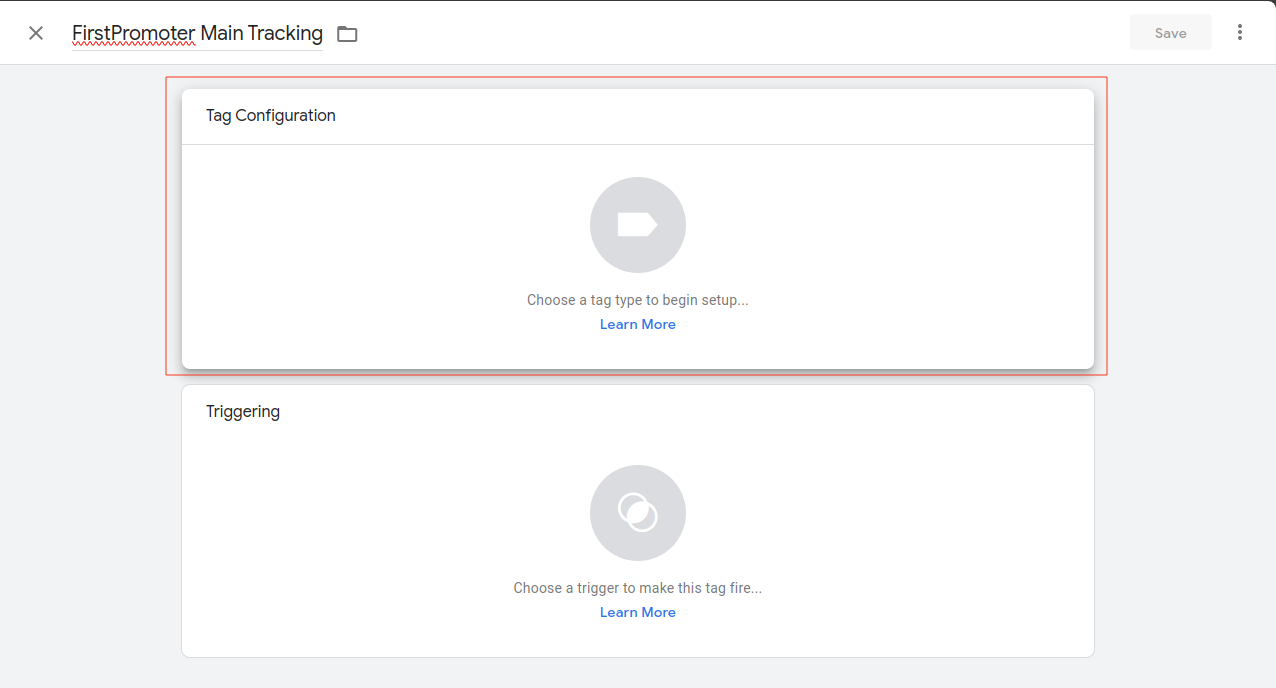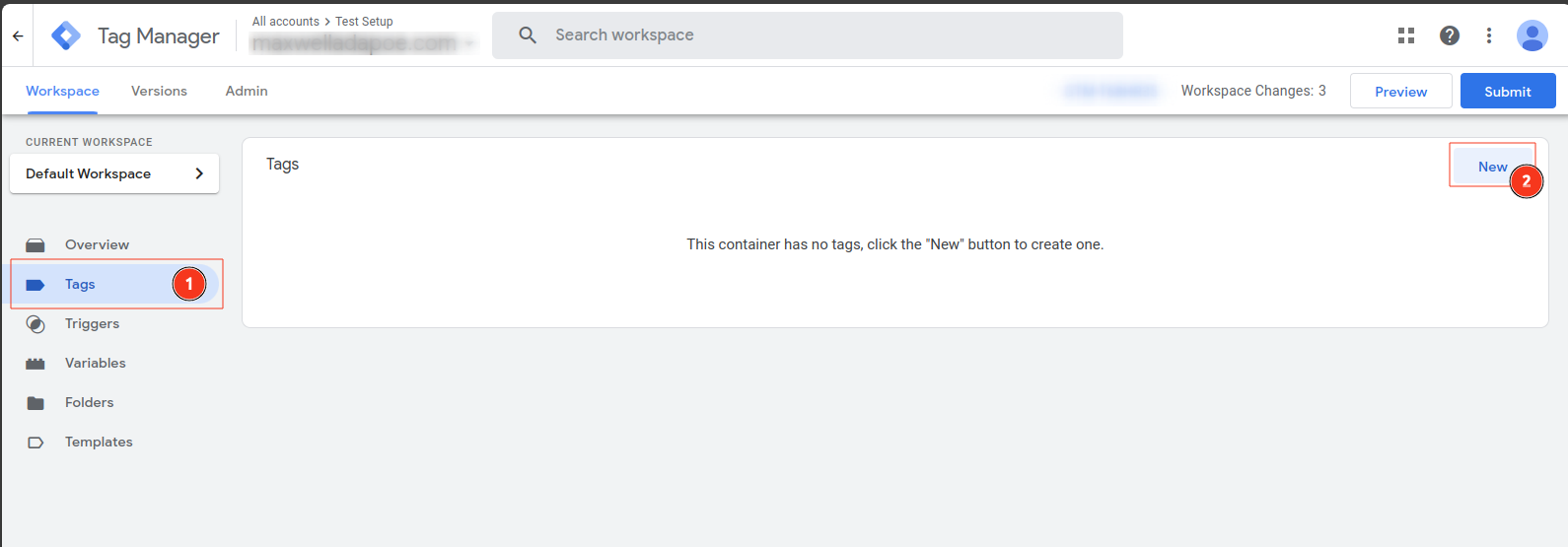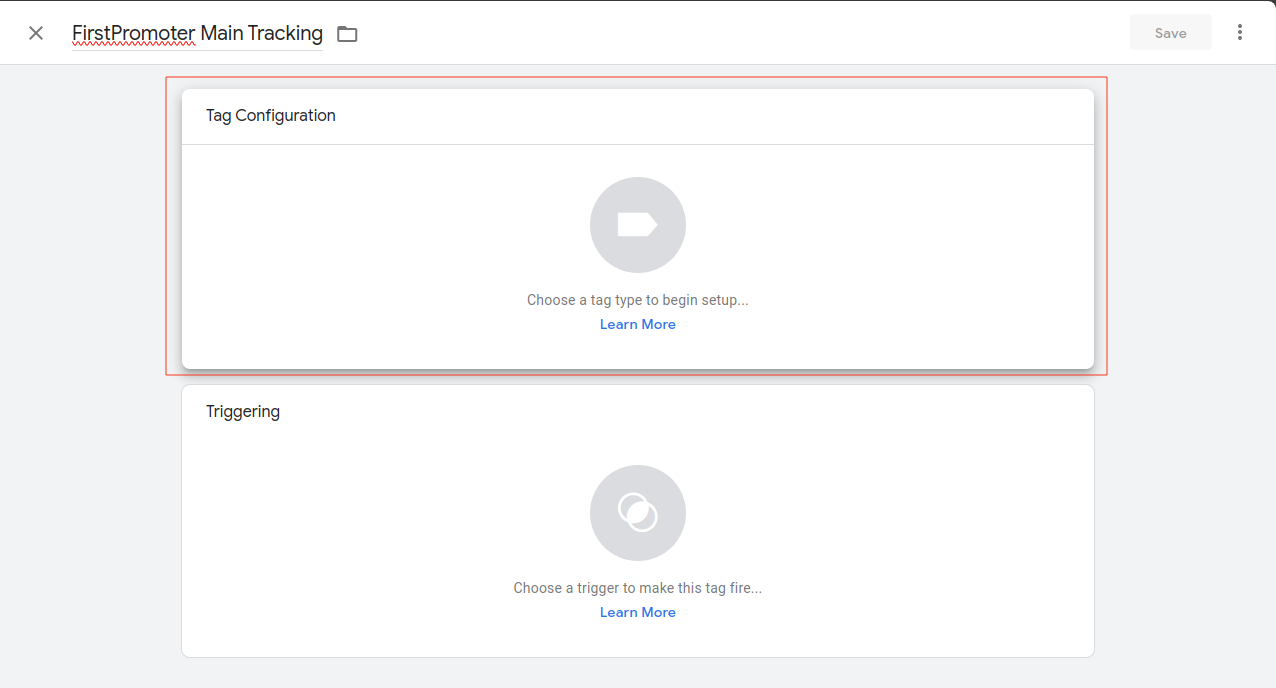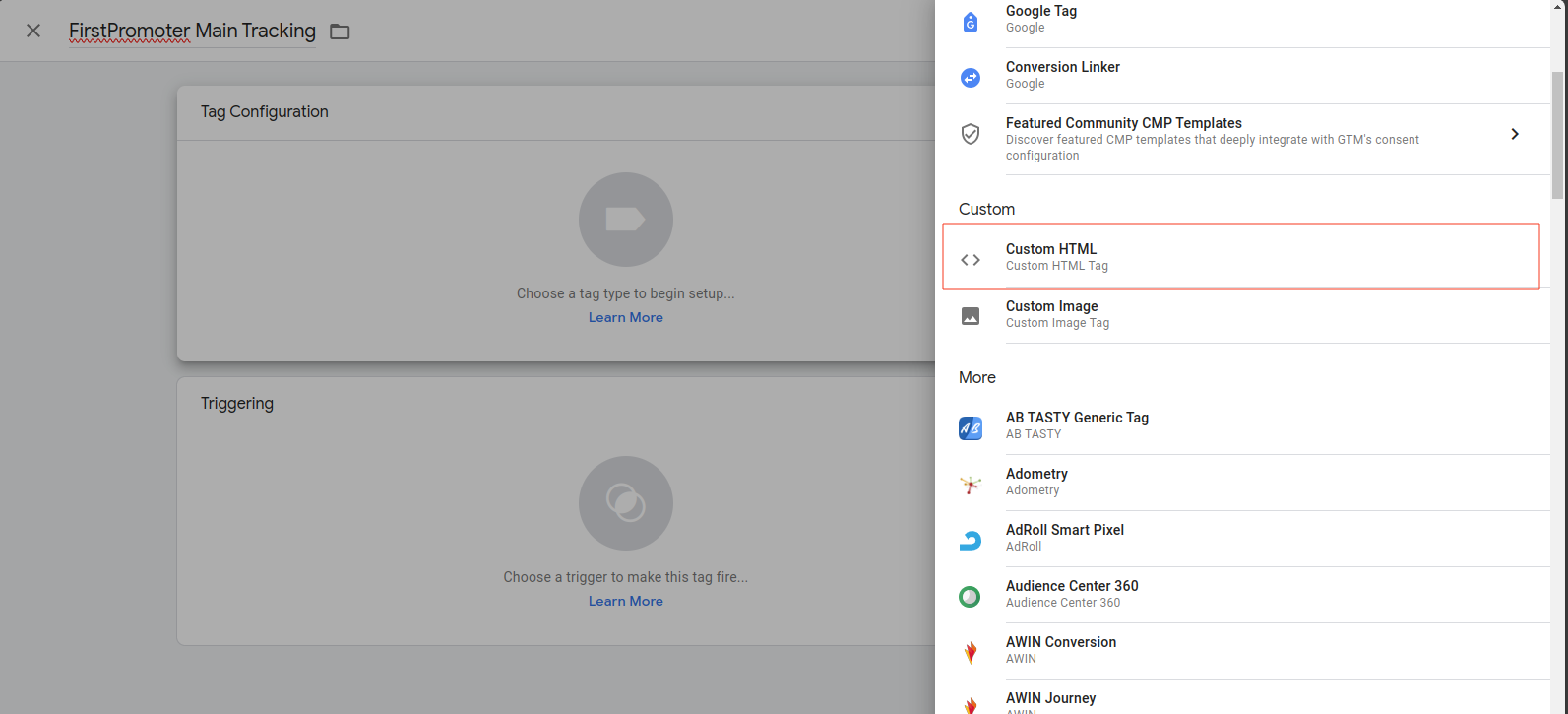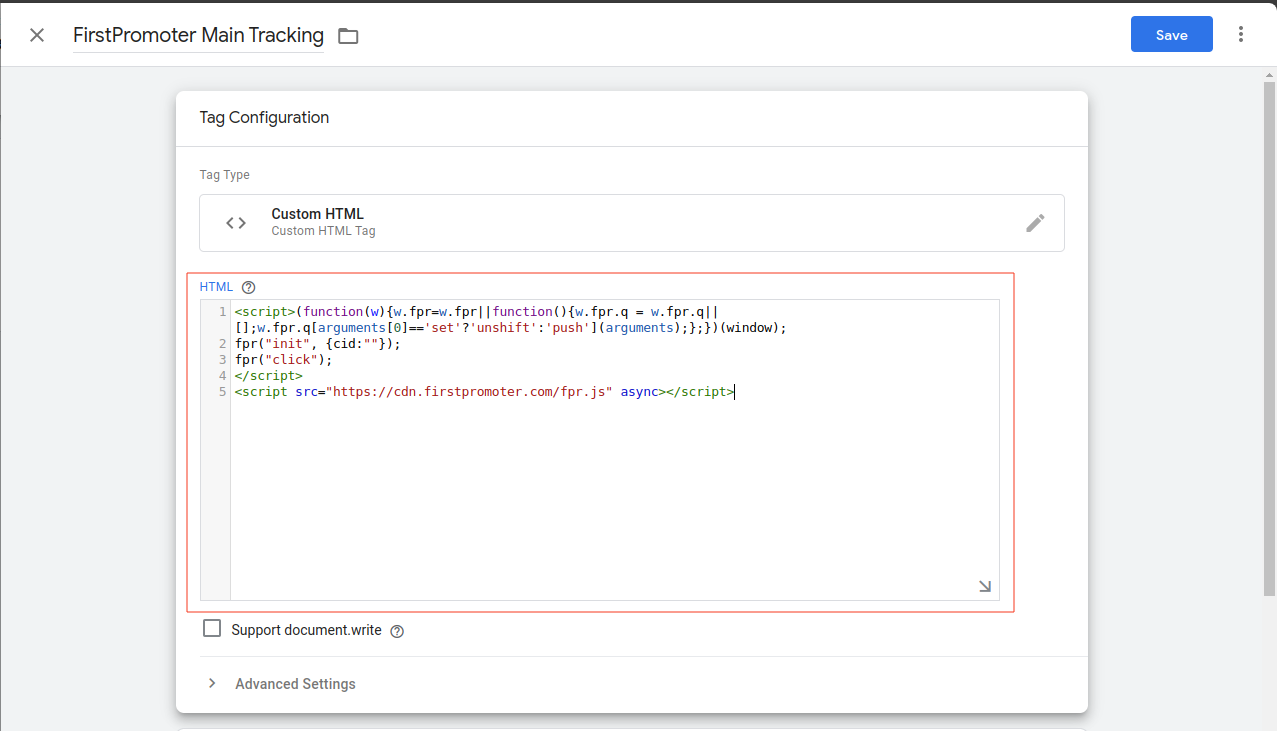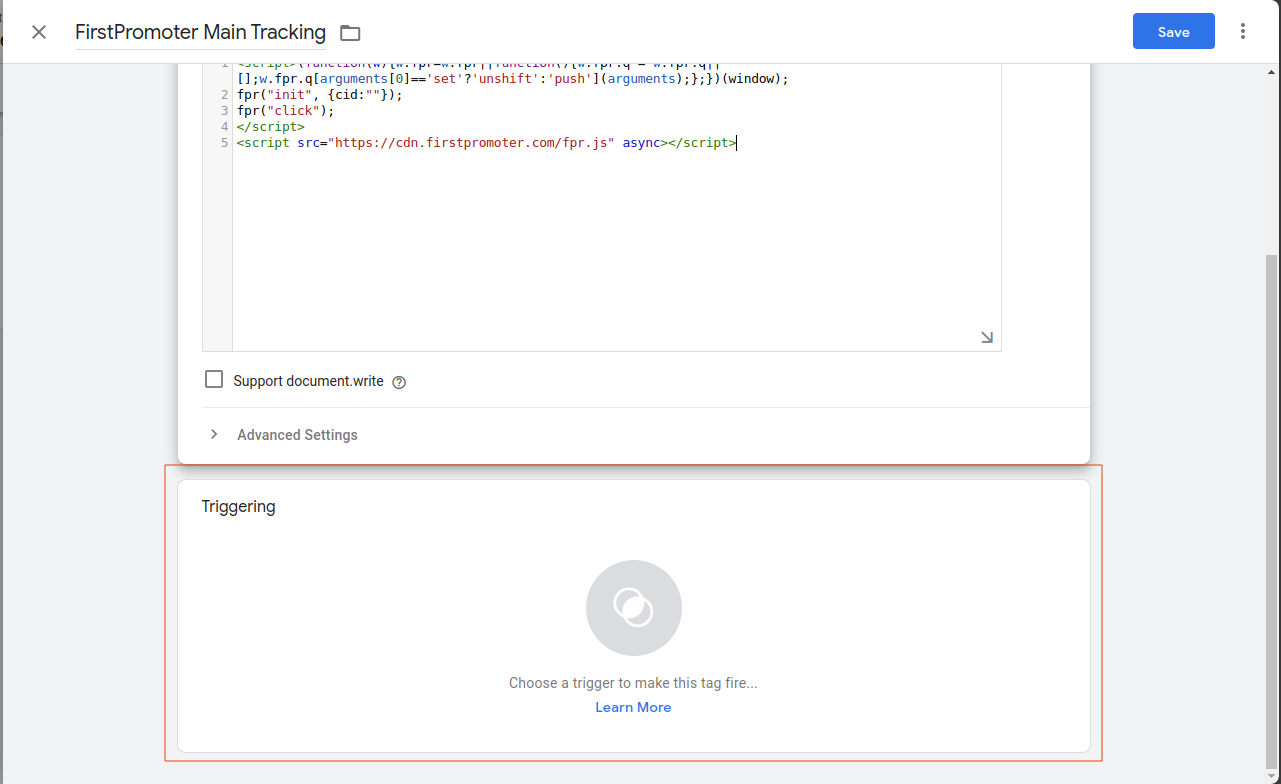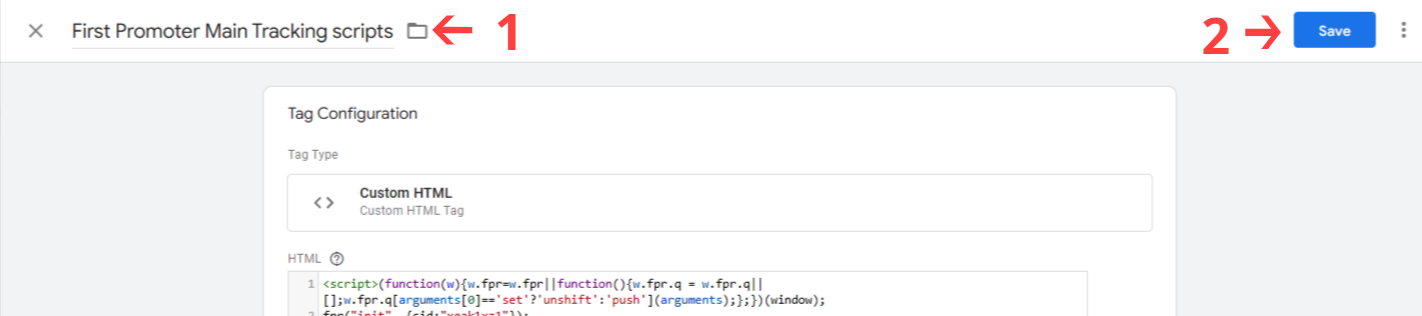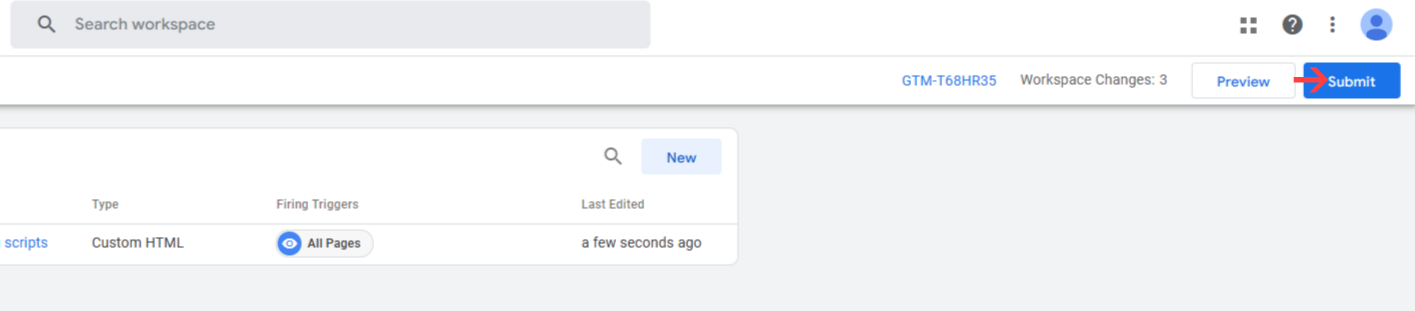Difficulty: Intermediate
Developer Required: Yes
With FirstPromoter you can setup click and signup tracking using our Google Tag Manager option.
This setup mainly requires you to add tracking scripts into your Google Tag Manager and sending details about the referrals using the script.
Depending on the complexity of your website it is ideal to have a developer assist you in the setup.
This procedure assumes you have already Set up GTM to work on your website.
-
To get started on FirstPromoter:
- Login to your admin account.
- Navigate to Settings > Integrations > Integrate your website section of your dashboard.
- Click on the
Integrate button.
- Click on the
setup button or click on the change link for a new setup instructions.
- Under
Custom integration, select the JS option.
- Copy the
Main tracking script under the JavaScript tab.
-
Login in Google Tag Manager:
- Navigate to your
Tags section
- Click on
New button (at top right corner)
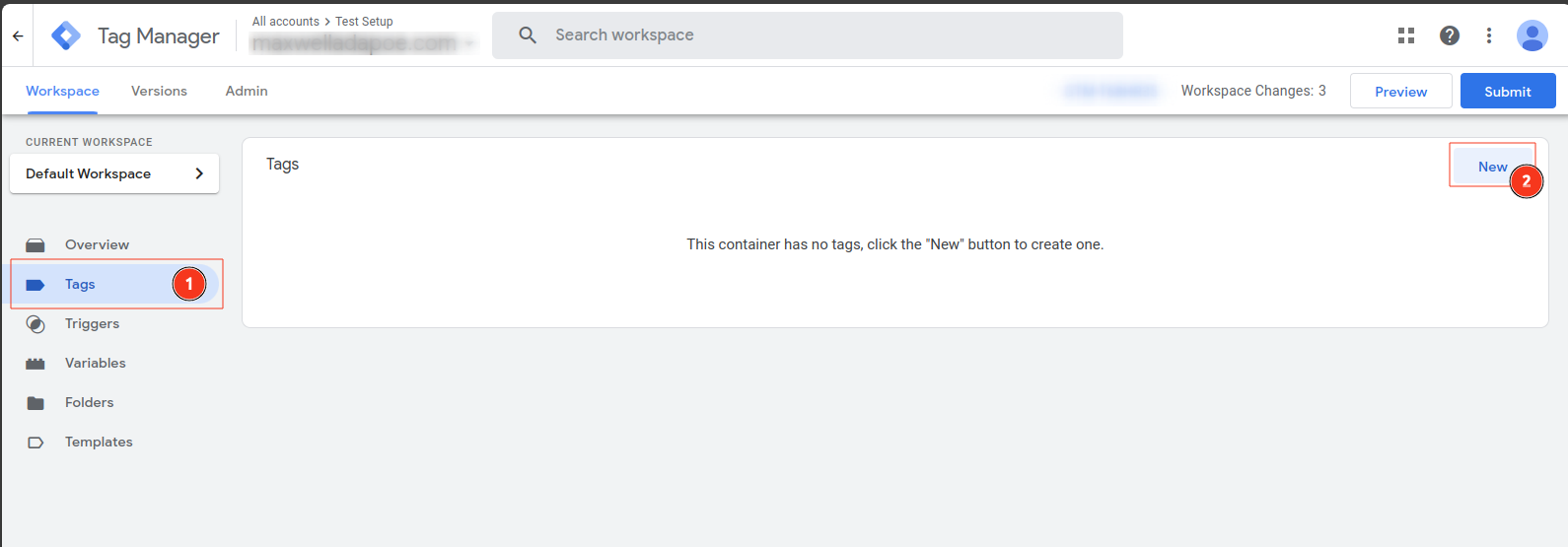
- Click on the
Tag configuration panel to open the TAG type selection panel.